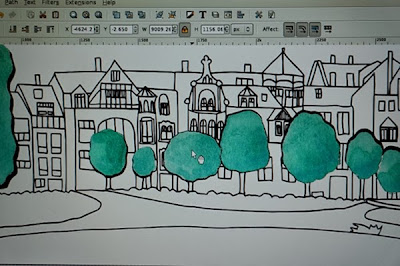This week's contest on spoonflower is birthday-themed wrapping paper. For my entry I used a design I made a few weeks ago but added the text happy birthday. I wanted the text to follow the lines of the vines and flower stems. This tutorial shows how to put text onto a path using inkscape.
1. Write your text, choose the font you want to use and size it so it will fit where you want it to go.
2. draw a path using the bezier curves tool, curving it to follow your line. I first drew the line in black,
3. and then made it invisible (unlike the
clip function, with this function you still see the line after you put the text on the path, so if you don't want to see it, make it invisible). Then select the path and your text.
4. Text - Put on path
5. and your text curves to follow the path! If the text doesn't quite fit (it starts at the beginning of the path and gets cut off at the end) you can undo, resize and try again.
6. Basically thats all, but I wanted the text to take the place of the existing lines, so I had to remove the vine where the text was. For that I selected two nodes and clicked on "break path at selected nodes".
7. Then I could move those nodes, do the same at the other end, and delete that section of the vine.
8. The text fits perfectly!
Here's the finished design: